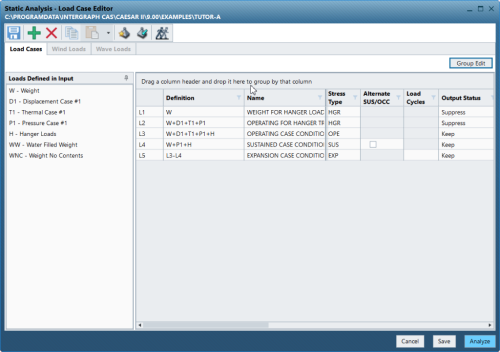Use the Group Edit view of the Static Analysis – Load Case Editor to update values on editing multiple load cases at one time. This view saves you valuable time as you can make global changes to load cases, rather than having to edit each load case individually.
To perform a group edit of multiple load cases
- Open a CAESAR II job.
- Run error checking or the analysis, and then select Static Analysis.
- Click Group Edit in the upper-right corner of the Static Analysis – Load Case Editor.
Static Analysis – Load Case Editor List View (The Default)
The List view shows all load cases in list format, making it easy to see a full view of load cases as you work.
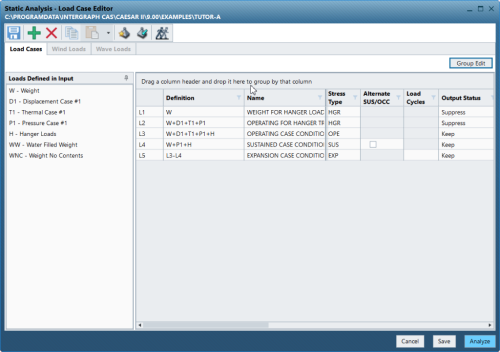
Static Analysis – Load Case Editor Group Edit View
The Group Edit view could be considered a bulk editor for all your load cases. This enables you to make mass changes to any selected load cases with just a few simple clicks.
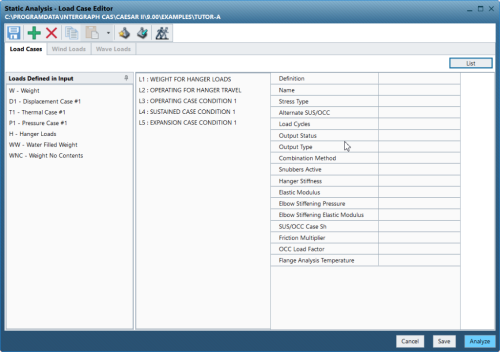
To use the Group Edit view for changing load cases:
1. Select multiple load cases and click Group Edit.
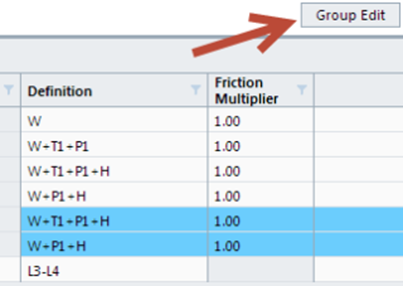
The software preserves the load case selections you made in the List view and keeps them highlighted in the Group Edit view.
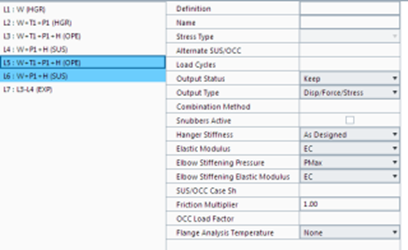
2. Change any field values in this view and the software updates all the load cases you previously selected.
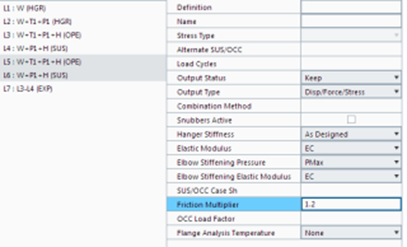
3. By toggling back to the List view, you can see the changes that were applied to each of the selected load cases.
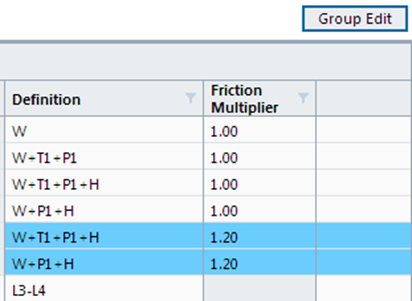
Using the new Group Edit view can save a lot of time, and it only takes a few clicks.