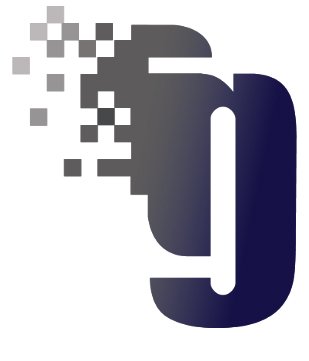CAESAR II can save output data to ODBC compliant data bases. On the Windows platform, this typically means Microsoft Access.
The intent of the ODBC output feature is to allow users access to the data to:
- Combine data for a project from multiple jobs.
- Maintain an analysis history over various runs of the same job.
- Extract very specific data without generating an entire report (i.e. restraint loads at only one or two node points).
- Allow the creation and subsequent generation of custom reports.
The ODBC data base creation is controlled via the [Data Bases] tab of the Configuration Module – from the Main Menu pull down the Tools menu, the Configuration Module is the first option in the list. A portion of the [Data Bases] tab is shown in the figure to the right. Checking the [Enable data export to ODBC compliant data base] checkbox turns on the ODBC option, and enables the [Append] checkbox and the [Browse] button to select or specify the data base file.
For in-stream processing with the analysis, if the [Append] checkbox is checked, then all subsequent analysis in this data directory will be written to the specified data base. If the same job is rerun, the data base will contain the results from each run. If (for in-stream processing the [Append] checkbox is not checked, then subsequent reruns of a job already in the data base will overwrite the previous results. In either case, all jobs run from this data directory will be written to the specified data base.
CAESAR II also provides a Data Export Wizard, which can create the database file after an analysis has completed. This method allows the selection of exactly what data is to be exported to the database. The in-stream processing method sends all output data to the database.
Users familiar with data base creation (specifically MS Access ) can customize the data base by modifying the template file found in the \caesar\system directory. This file is caesarii.mdb for MS Access. Custom queries and reports can also be added to these template files so that future data bases will inherit these abilities. Users should note that future COADE releases will not include these customizations. Users who modify the ODBC data base templates should make plans to save their templates and update future COADE releases in similar fashion.
Before attempting to use the ODBC feature, users must setup the Data Source Name on the computer where ODBC will be activated. Failure to setup this Data Source Name will result in the error shown below when CAESAR II attempts to write to the data base. Data Source Name setup and configuration is discussed as a separate topic, which can be viewed by clicking here.
Once the necessary analysis have been completed, the data base can be opened and various queries and reports can be run. If there is a query or report necessary, that is not provided in the COADE supplied template, you can use the “Design” mode of the data base to create the necessary function. The figures below show the current tables defined for the static output, the provided reports, and a sample Displacement Summary report.
Data Base Tables
The figure above shows the static table structure of the data base.
Data Base Reports
The figure above shows the static reports available from the data base.
Data Base Displacement Summary Report
The figure to the left shows a sample report available from the data base.