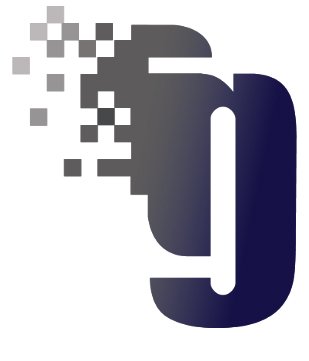PV Elite and CodeCalc include an interface for finite element analysis (FEA) of nozzle-to-shell junctions. This analysis uses an encapsulated finite element program available from Paulin Research Group. This interface is available within the WRC 107 module of PV Elite and CodeCalc.
When it is necessary to determine shell stresses at the edge of an attachment (like a pipe nozzle-to- vessel intersection) due to external loads, engineers typically turn to Welding Research Council Bulletin 107. However, there are times when the applicability of this bulletin is in question or a particular design is out of the scope of the bulletin. A typical example might be a large nozzle. When the nozzle diameter divided by the shell diameter is greater than 0.33, many of the curves in WRC 107 may need to be extrapolated. Doing so may lead to non-conservative results. In this case and others, FEA is the one of the best known ways to get accurate results. Other examples where an FEA can be useful are vessel types not addressed by WRC 107, including those with reinforcing pads, hillside and lateral nozzles.
FEA is a powerful tool when used correctly. Users should have an understanding of the method and the experience to build the right finite element model. Along with the time constraints, engineers sometimes find it challenging to exploit the full benefits of FEA. The FEA ‘Black Box’ eases these concerns by providing relatively easy input, automatic meshing, and the results for code stress checks along with other finite element results.
Note: You have to purchase the Nozzle Pro program from Paulin Research Group, www.paulin.com and install it before proceeding further. Nozzle Pro can be installed in any directory.
Here are the steps to invoke this interface:
Start CodeCalc. PV Elite users should start the CodeCalc from under the Input menu => ‘Component Analysis Data’. See the figure below:
Set the path to the Nozzle Pro installation directory, from the Tools menu => Configuration. See the figure below:
Then, select the WRC 107 module and set the analysis type as FEA. Next, the nozzle geometry information is entered. Nozzles can be integrally reinforced or pad-reinforced and can be of the insert or abutting type as shown in the figure below:
PVElite users can also import the nozzle detail from the their PVElite file in to CodeCalc.
On to the Vessel tab, the available vessel types are conical, cylindrical, elliptical, flat, hemispherical and torispherical. Depending upon the type of the vessel specified, additional data will be required to complete the input for the shell or head.
We shall consider the inputs in GLOBAL units. Here we are concerned with the orientation of the vessel, and the orientation of the nozzle (or attachment). We have to consider the DIRECTION COSINES Under the loads tab, loads and the vessel and nozzle orientations are entered. For this example assume that the vessel is vertical (1,0,0) and the nozzle is along the X-axis (0,1,0) and the +Y-axis is up, +X-axis is right and +Z-axis is coming towards you. Leave the other inputs blank for now, they are for special cases such as a hillside nozzle.
Your screen should look like this:
Next enter the loads in Sustained, Operating and/or Occasional categories and the sustained pressure.
Lastly, click on the Additional Input button and enter the job name for FEA and complete the rest of the input as shown below:
Now Save the file and analyze it. The analysis can take several minutes based on the model and speed of your computer. After the run has successfully completed, the results are displayed in the CodeCalc window. If you switch back to the input you can still review the results by clicking the buttons that appear on the Design tab, as shown below:
This is a very basic example, but once you are familiar with the steps involved, you can run more complex cases.
You can enter the data in WRC107 Convention, but we have shown the global convention. You can change from one convention to another by selecting this radio buttons: