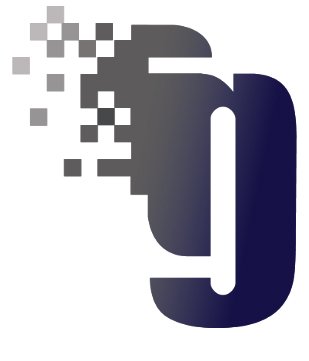One of the most important task of the stress analyst is to properly define the load cases necessary for a proper system evaluation. CAESAR II not only makes load case definition easy, but it also provides a comprehensive set of options for combining load cases and evaluating alternate system conditions. The load case editing dialog is shown in the figure below.
In this figure, region 1 lists all of the primative loads that have been defined in the input, and are therefore available for use in load cases. Region 2 is the actual load case area. Each line in this region represents a load case. Load cases are either basic cases (composed of primative loads), combination cases (composed of combinations of previously defined load cases). Note that each load case has a stress identifier to the right of the load case definition. This control is actually a “drop list” providing a selection for the type of load case (which governs which code stress equations are used).
Region 3 provides controls to have CAESAR II recommend load cases and to provide additional input fields to define the number of times a load case may cycle (for fatigue analysis).
Region 4 consists of a set of tabs to control what is displayed in the dialog box. These tabs provide: additional load case options, data fields for up to four wind vectors, and data fields for up to four wave vectors.
Region 5 contains a set of controls to: add or remove lines from the load case area (region 2), save the load case setup, and perform the analysis.
Load cases can be constructed by using the “plus” key in the toolbar to add lines in region 2. Primative loads from region 1 can be dragged into region 2, or typed in. Once the necessary load cases have been defined the tabs in region 4 can be used to define the specifics regarding wind and wave vectors.
The second tab of region 4, Load Case Options provides a number of very powerful capabilities. Users are urged to study the options available here. The Load Case Options tab is shown in the figure below.
Notice that in the Load Case Name column, meaningful names have been used to replace the standard CAESAR II load cases. These names can be optionally used in output reports if desired. The use of these “user defined load case names” makes interpreting output reports much easier, especially when a large number of combination cases have been defined.
The Output Status column is used to eliminate load cases from possible output review. This is useful when load cases are defined as construction or component load cases only. Additionally, spring hanger design load cases are usually have their status set to Discard, since the results of these load cases are typically not of interest to the analyst. This column will display a drop list, when clicked on the right hand side.
The Output Type column is another column used to reduce output. By using the drop list available here, users can select which type of output will be available on a “load case by load case” basis. Notice in the figure above, the first two cases will only provide displacements and forces, cases three and four will provide displacements, forces, and stresses, and case five will only provide stresses.
The Combination Method column is particularly useful. This column provides advanced combination methods, as shown in the figure below.
Details on these combination methods can be obtained by clicking on this column, and then pressing [F1] for help. Note that the Max and Min options can be used to summarize a large number of load cases.
The Snubbers Active? column can be used to activate Snubbers in any desired load case, not just occasional load cases.
The Hanger Stiffness column can be used to dictate how spring hangers are treated on a “load case by load case” basis. Available options here are “rigid”, “as designed”, and “ignore”. Details of these settings can be obtained from the on-line help system by pressing [F1].
The Friction Multiplier column can be used to alter the effects of friction on a “load case by load case” basis. By default the multiplier is set to 1.0, which means that the load case will use the coefficient defined in the input. Changing this multiplier to another value means that the coefficient of friction defined at the restraints will be multiplied by the specified value. For example, if the coefficient of friction at a particular restraint was defined as 0.3, then a multiplier of 1.3333 will case the analysis to use a coefficient of friction at this restraint of 0.4.