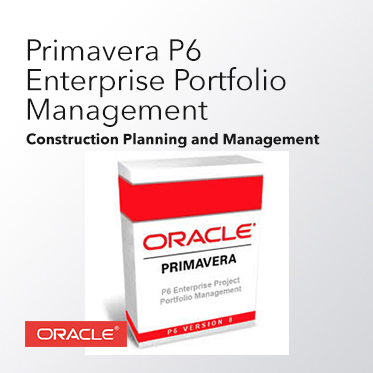P6 EPPM Features introduced in 21.12
Spotlight
Delete Obsolete Enterprise Data Items on the Basis of Usage Analysis: During Enterprise Data Usage Analysis, P6 marks the data items matching all of the conditions you specified in the Display Usage Data dialog box. You can also manually clear or mark the Select Column option for individual data items. To delete the marked data permanently from your database, you can select Delete Data from the Actions menu.
Other Enhancements
View the List of Projects Using an Enterprise Data Item During Usage Analysis: When you analyze enterprise data usage on the Resource Tab of the Administration Page, the Roles Tab of the Administration Page, or the OBS Page, the Inactive Project Count and Active Project Count columnsshow the number of each type of project using each enterprise data item in the list. Where there areone or more projects using a data item, you can click on the number of projects to see a list of theprojects using that data item. This list is filtered to show only the projects to which you have access.
Manage Enterprise Data Documentation Revised: The description of the process of managing enterprise data has been clarified. The process is described at a high level in the About Managing Data Enterprise Data topic, while detailed steps are supplied in two new topics called Analyzing Enterprise Data Usage and Deleting Obsolete Enterprise Data. Descriptions of the columns added to a view when you get usage data for enterprise data items have been included in the Help topics for each of the affected pages.
Synchronize Planning Assignment Dates with Project Dates: On the Planning Page, you can select the Synchronize Resource Dates item on the Actions menu to synchronize the assignment’s start and finish dates with those of the project. When you synchronize resources, if you select the Life or Project assignments to Project dates option, the start and finish dates for all assignments with the Life of Project option selected, will be changed to match the planned start and finish dates of the project. If you select the All resource planning assignments to Forecast dates option, the start and finish dates for all assignments will be changed to match the forecast start and finish of the project.
Split Planning Assignments: During your planning, you might find that some resources become overloaded with work. One way to resolve overallocation of units to a resource is to assign some of its total units to another resource using the Split Resource Assignments feature.
Improvements on the Planning Page: On the Planning page of the Resources section changes to the spreadsheet cells or total units cells of assignments are implemented immediately, without the need to save the page. You can show other assignments to a project or WBS when your view is filtered to a specific resource, role, resource team, role team, or resource code. The view will still be grouped by the original data type but will also show other assignments that exist for that project or WBS. This feature is available on the Actions menu. You can cut, copy, and paste an assignment from one project or WBS element into another.
Additional Filtering Options for the Status Updates Page: As well as Project ID, you can now filter the Grid View of the Status Updates Page by Activity ID, Activity Name, Status, Step Name, Type, WBS Code, or WBS Name.
For the full list of new features click on the button below: