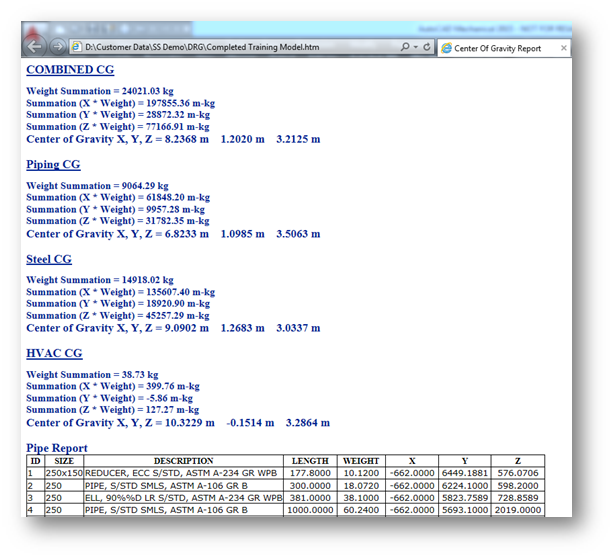Total Center of Gravity Generator
CADWorx Plant I tab: Pipe BOM / DB > C.G. Generator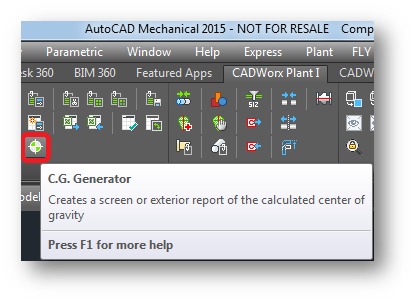 Plant menu: Accessory > C.G. Generator
Plant menu: Accessory > C.G. Generator
Command line: TCG
Calculates center of gravity for all components drawn in X, Y planes (2D plans) or in X, Y, Z planes (3D Model). You can use a generic attach (from Plant > Toolbars > Misc) which provides the center of gravity location and weight. For more information on specifying a center of gravity location for a generic attach, see Generic Attach or Steel – Generic Attachment.
Selection can be done by crossing, window, or selecting individual component.
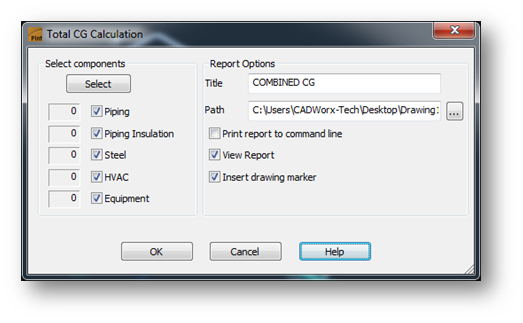
Total Center of Gravity Calculation Dialog Box
Calculates the total center of gravity for all components.
Selected Components
Select – Enables you to select items to calculate the total center of gravity for that item.
Piping – Enables piping to be calculated for the total center of gravity. Reports the selected component counters in the corresponding box.
Piping Insulation – Enables piping insulation to be calculated for the total center of gravity. Reports the selected component counters in the corresponding box.
Steel – Enables steel to be calculated for the total center of gravity. Reports the selected component counters in the corresponding box.
HVAC – Enables HVAC to be calculated for the total center of gravity. Reports the selected component counters in the corresponding box.
Equipment – Enables equipment to be calculated for the total center of gravity. Reports the selected component counters in the corresponding box.
You must have a material set for the equipment, and then run
EQUIPCG before you can get a center of gravity calculation for equipment in CADWorx Plant.
Report Options
Title – Specifies a title for the report that prints when CG is calculated.
Path – Specifies the location of the report file. Click the Path ellipsis to change the location and save the file.
Print report to command line – Prints the total center of gravity report to the command line.
View Report – Indicates that the software opens the report after the center of gravity calculates.
Insert drawing marker – Inserts a drawing marker for the total center of gravity.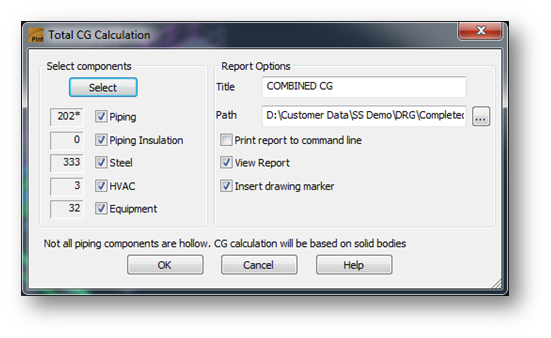
- Click C.G. Generator on the Pipe BOM / DB panel in the CADWorx Plant I tab. alternatively, type TCG on the command line and then press ENTER.
- The Total CG Calculation dialog box displays.
- Select the type of components to calculate center of gravity.
- Enter a title for the report in the Title box.
- Select whether you want the report to print on the command line, view the report, or whether you want to insert a marker.
-
Click Select.
- Before you can get a center of gravity calculation for equipment in CADWorx Plant, you must have a material set for the equipment, and then you must run EQUIPCG.
-
When selecting equipment to calculate the center of gravity, you have the following choices:
- Select all.
- Zoom to the small white cross and select it.
-
Select the components, and then press ENTER.
- The center of gravity calculates and the Total CG Calculation dialog box redisplays with the selected component counters in the corresponding boxes.
- Click OK.
A center of gravity reference point and a report display.
Sample report